How to Access MEXC via H5
Related Articles
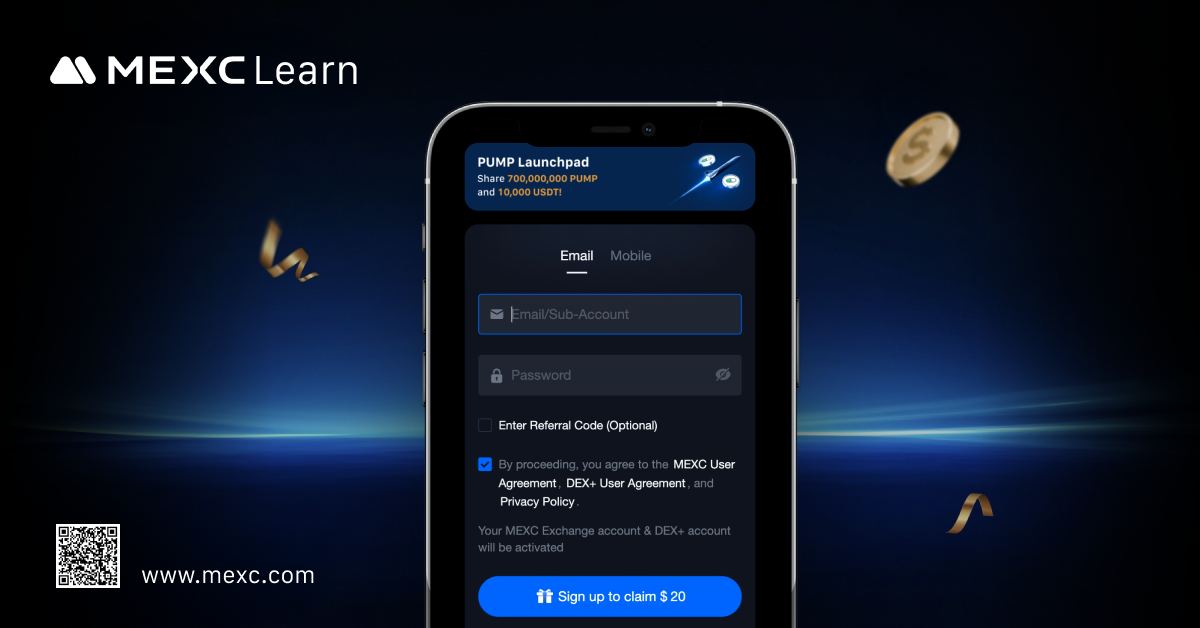
1. Sign Up for a New Account
Step 1: Visit the MEXC official website from your device's browser.
Step 2: Tap Sign Up Now and complete the following:
1)Enter your email address
2)Set your password
3)Enter the verification code sent to your email
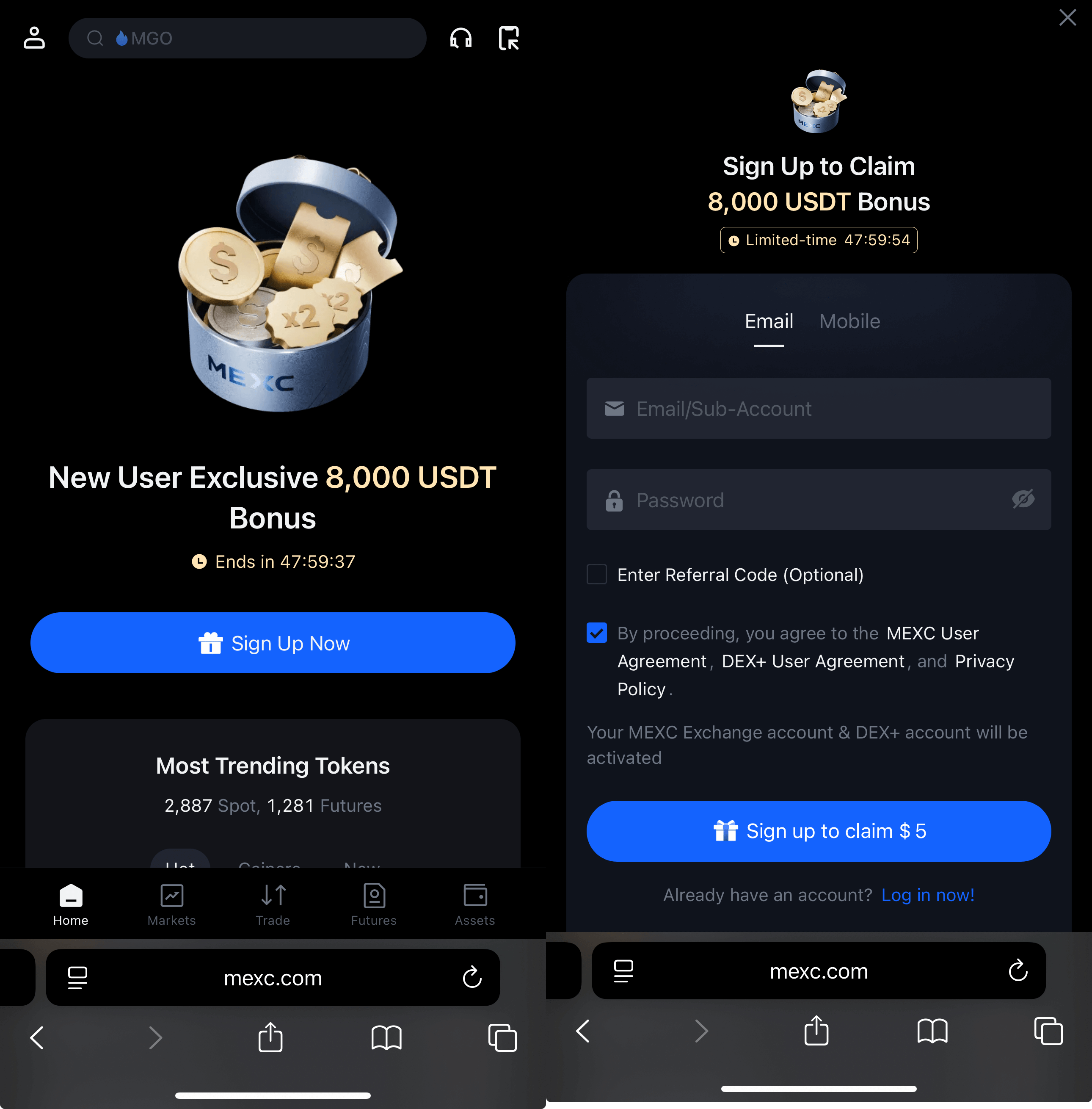
Step 3: After signing up, you can start using MEXC.
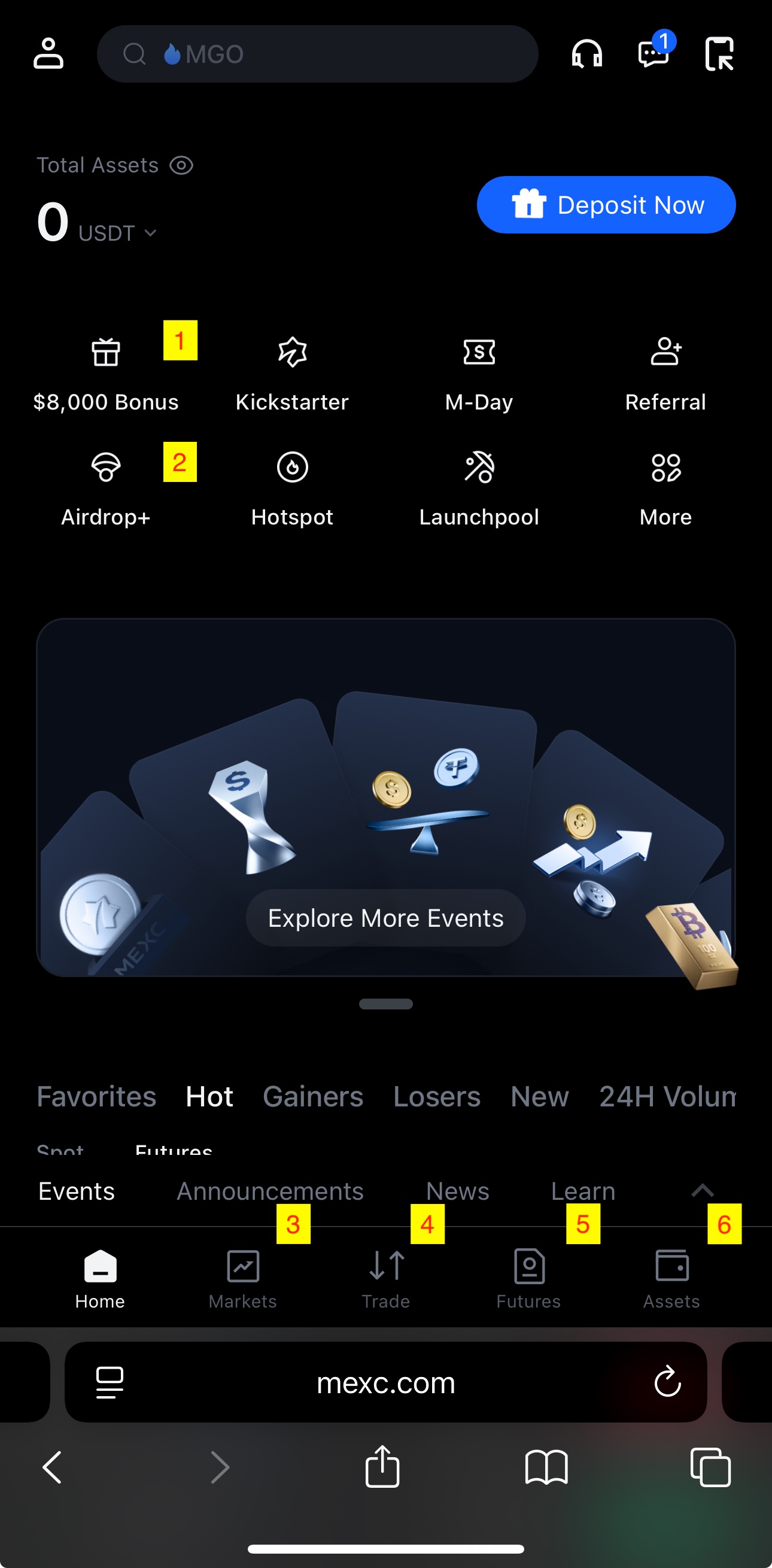
1)$8,000 Bonus: Complete the task and receive up to 8,000 USDT in bonuses.
2)Airdrop+: Complete deposit and trading tasks to win multiple rewards (up to 100 USDT)!
3)Markets: Monitor real-time market conditions.
4)Trade: Conduct Spot or Futures trading.
5)Futures: Access Futures trading directly.
6)Assets: Deposit, withdraw, or manage your crypto holdings.
2. Deposit Crypto
Step 1: Tap Deposit Now
Step 2: Tap On-Chain Deposit
Step 3: Select the deposit crypto and network to generate your deposit address. Be aware that fees may vary depending on the network.
Step 4: Finally, copy the deposit address and deposit your crypto into your MEXC account.
1)To avoid deposit failure, please confirm the address and network is correct before depositing.
2)The time it takes to deposit varies depending on the chain and token. It can take up to a day. If it takes longer than that, consider contacting Customer Service.
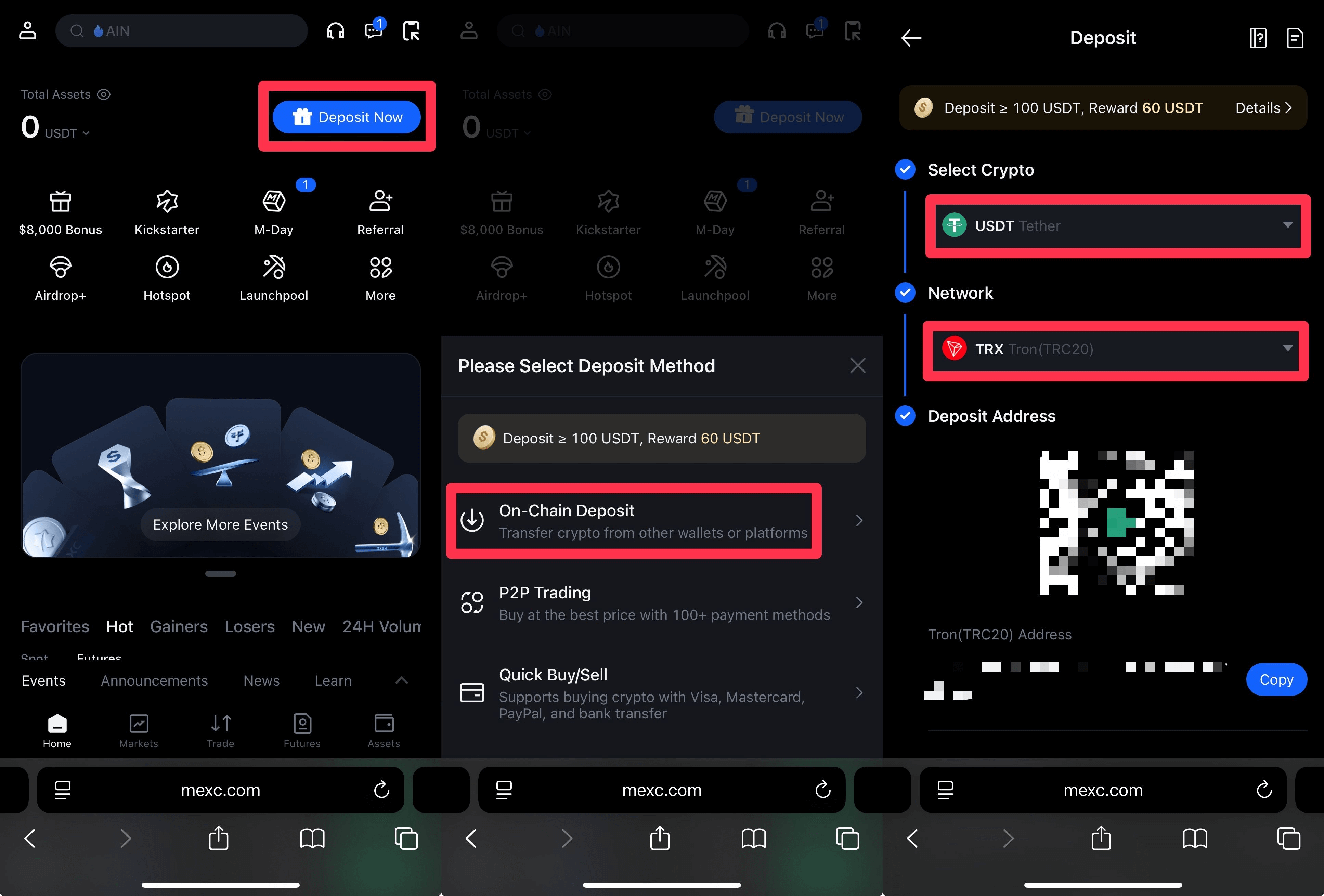
3. How to Place an Order
The MEXC Futures trading platform is divided into USDT-M Futures and Coin-M Futures:
USDT-M Futures contracts settle in USDT: You can engage in Futures trading for multiple tokens on MEXC by holding USDT.
Coin-M Futures contracts settle in cryptocurrencies such as BTC, ETH, etc.
Step 1: Transfer funds
Before trading Futures, you must ensure you have sufficient assets (e.g., USDT) in your Futures account.
1)Open the MEXC App and tap Assets - Transfer.
2)Confirm: Transfer from Spot to Futures.
3)Choose the crypto. (USDT is used as an example.)
4)Enter the transfer amount.
5)Tap Transfer.
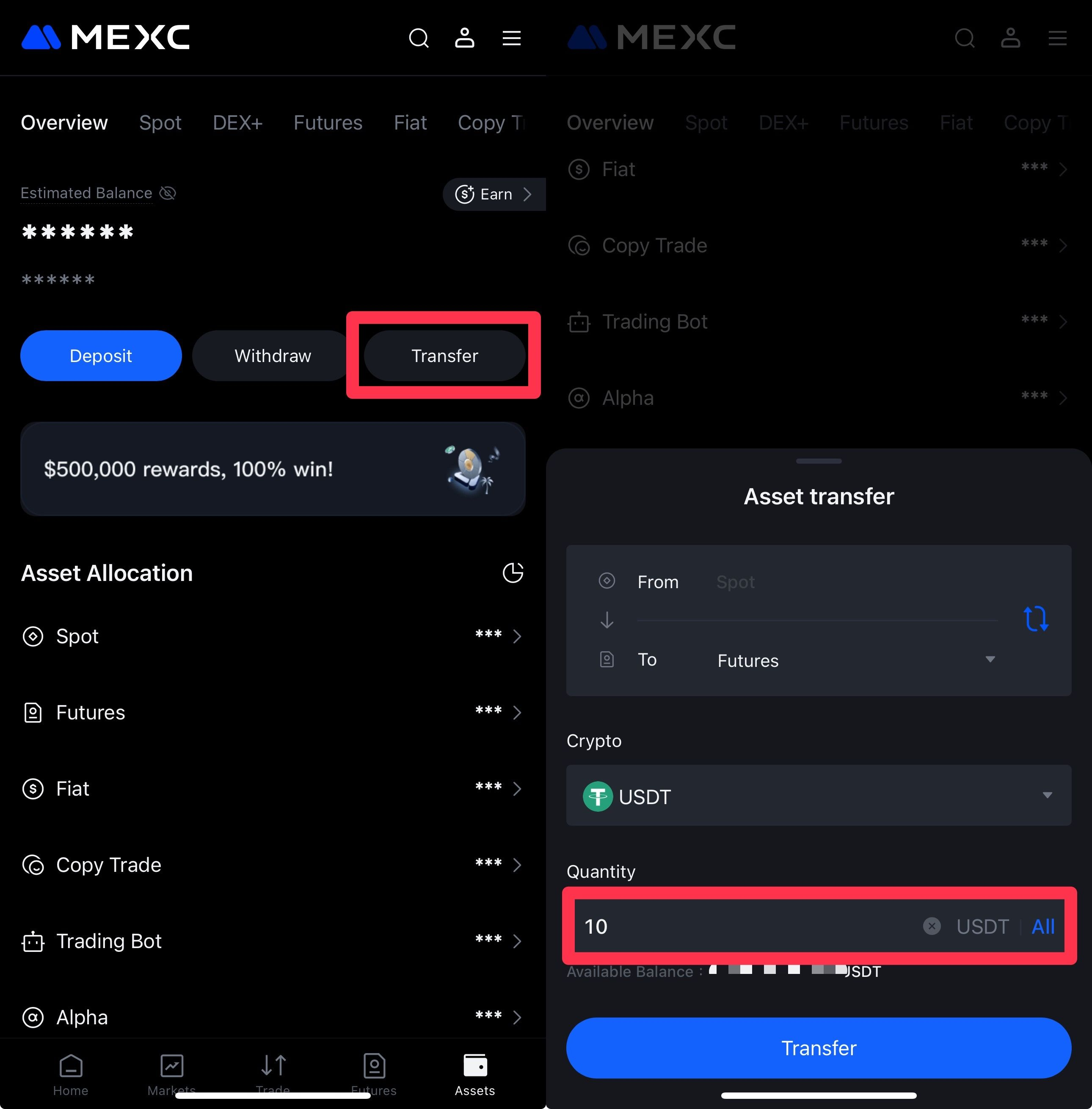
Step 2: Select the trading pair
1) Enter the Futures page, tap the token name in the upper left corner.
2) Select the trading pair you want to trade.
3) Tap Open.
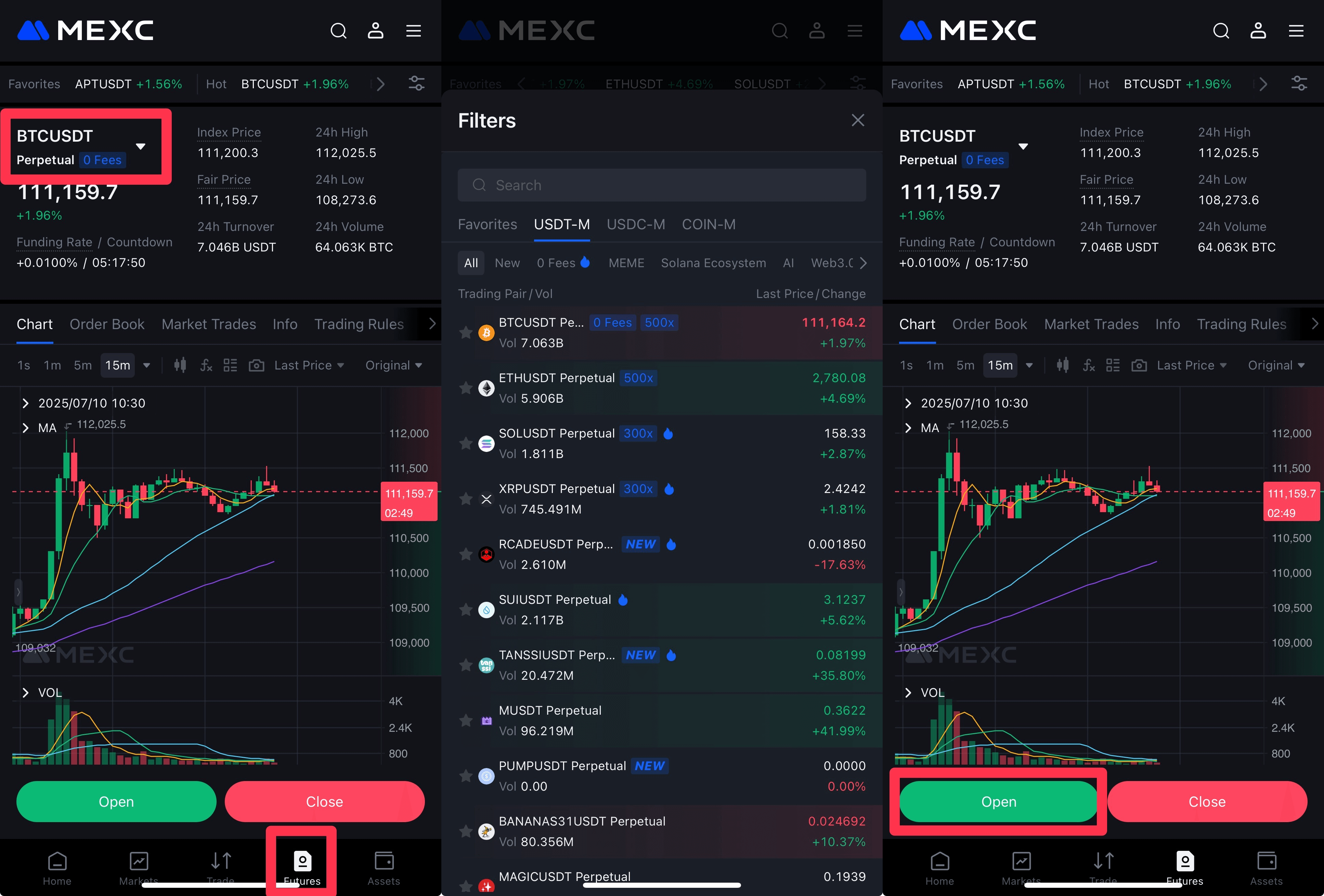
Step 3: Set margin mode
Choose Isolated or Crossmargin mode.
Isolated Margin: In this mode, the position for each order is calculated independently when the order is triggered. If it is necessary to add positions, even if you have sufficient assets in other isolated margin accounts or cross margin accounts, it will not automatically add positions for that trading pair. You will need to manually add positions.
Example: When using isolated margin mode, a user has 1,000 USDT in their Futures account, uses only 200 USDT as initial margin, and opens a long position in BTC. When facing liquidation, the user will only lose 200 USDT, not the entire USDT balance in the account.
Cross Margin: In this mode, you use all available balances in the corresponding settlement currency as position margin to maintain your position and avoid liquidation. In cross margin mode, if the net asset value is insufficient to meet the maintenance margin requirement, liquidation will be triggered. If the position is liquidated, you will lose all assets in the corresponding settlement currency.
Example: In cross margin mode, a user has 1,000 USDT in their Futures account, uses only 200 USDT as initial margin, and opens a long position in BTC. When facing liquidation, the user will lose the entire USDT balance in the account.
Relationship between Margin Mode and Existing Positions/Orders: Adjusting the margin mode does not affect existing positions and open orders.
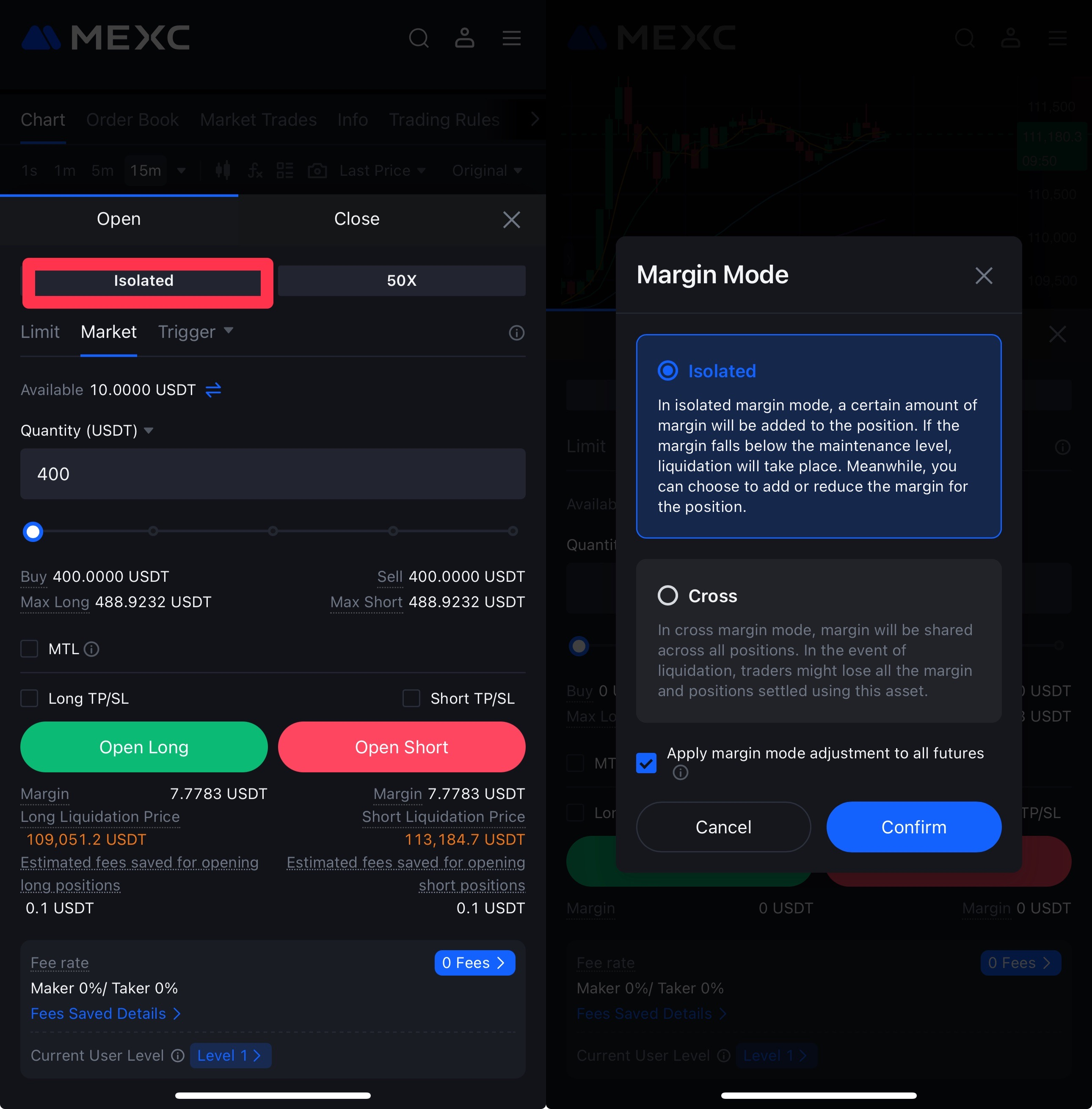
Step 4: Set leverage
1) Tap the leverage multiplier.
2) Adjust the leverage to your desired multiplier.
The principle of leverage in futures trading is primarily reflected in the margin system. When engaging in futures trading, you don't need to deposit 100% of your capital. Instead, you only need to invest a small amount of funds as margin based on the value of the futures, according to a certain ratio.
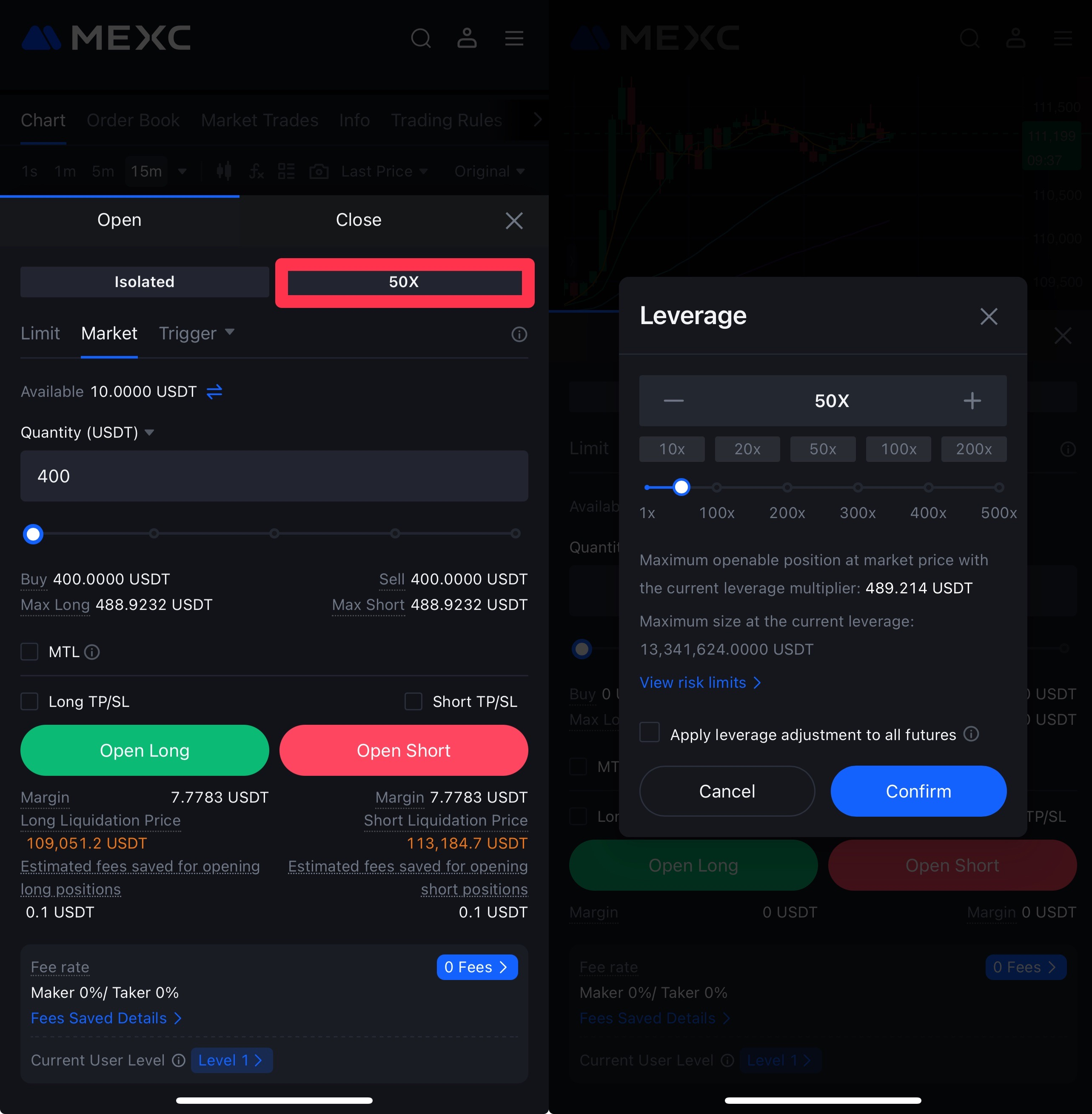
Step 5: Place an order
1) Enter the quantity.
2) Place the order: Open Short/Open Long.
"Open Long" means buying an asset with the expectation that its price will increase, while "Open Short" means selling an asset you don't own, with the expectation that its price will decrease.
A market order is used in the example below. (Market orders are the most easily executable orders, meaning your order will be filled at the best available market price.)
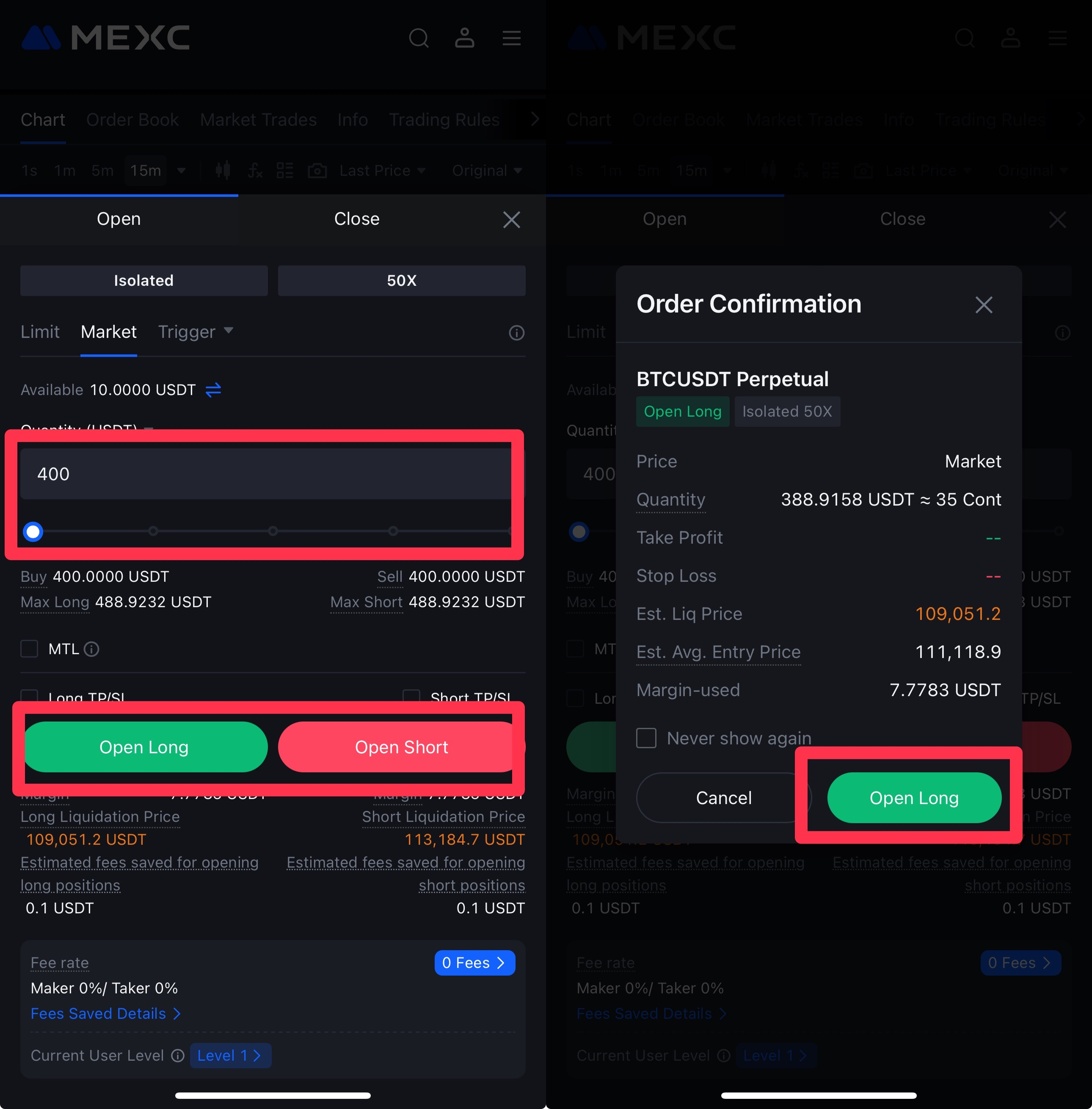
Step 6: Close a position
1) Scroll down to find your position and tap Close.
2) Choose Market Order or Limit Order. If you use a limit order, you need to enter your order price.
3) Tap Confirm to close a position.
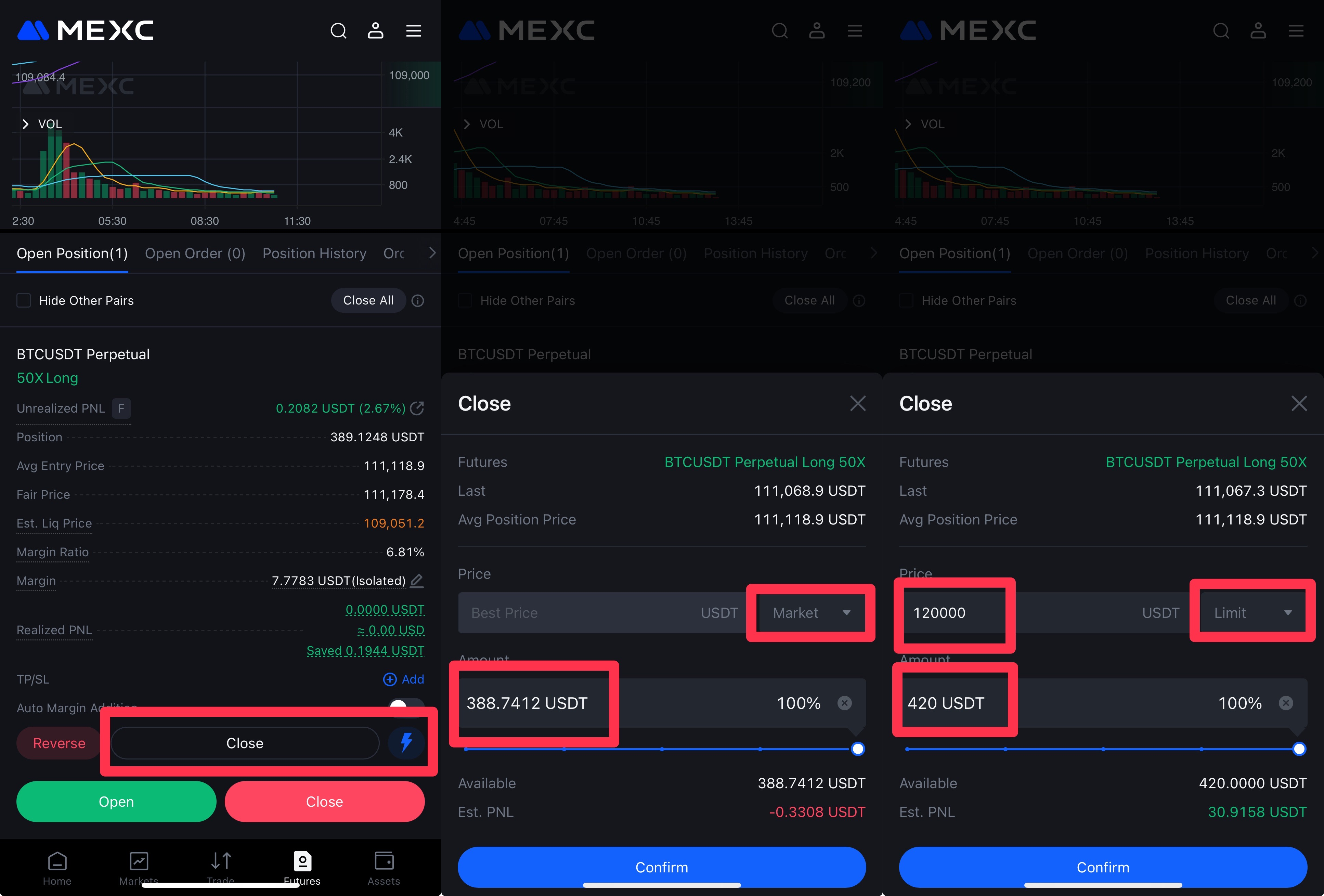
4. Add MEXC to your home screen
Step 1: Tap the share icon at bottom of the Safari bottom toolbar.
Step 2: Select Add to Home Screen, and the MEXC icon will appear on your device.
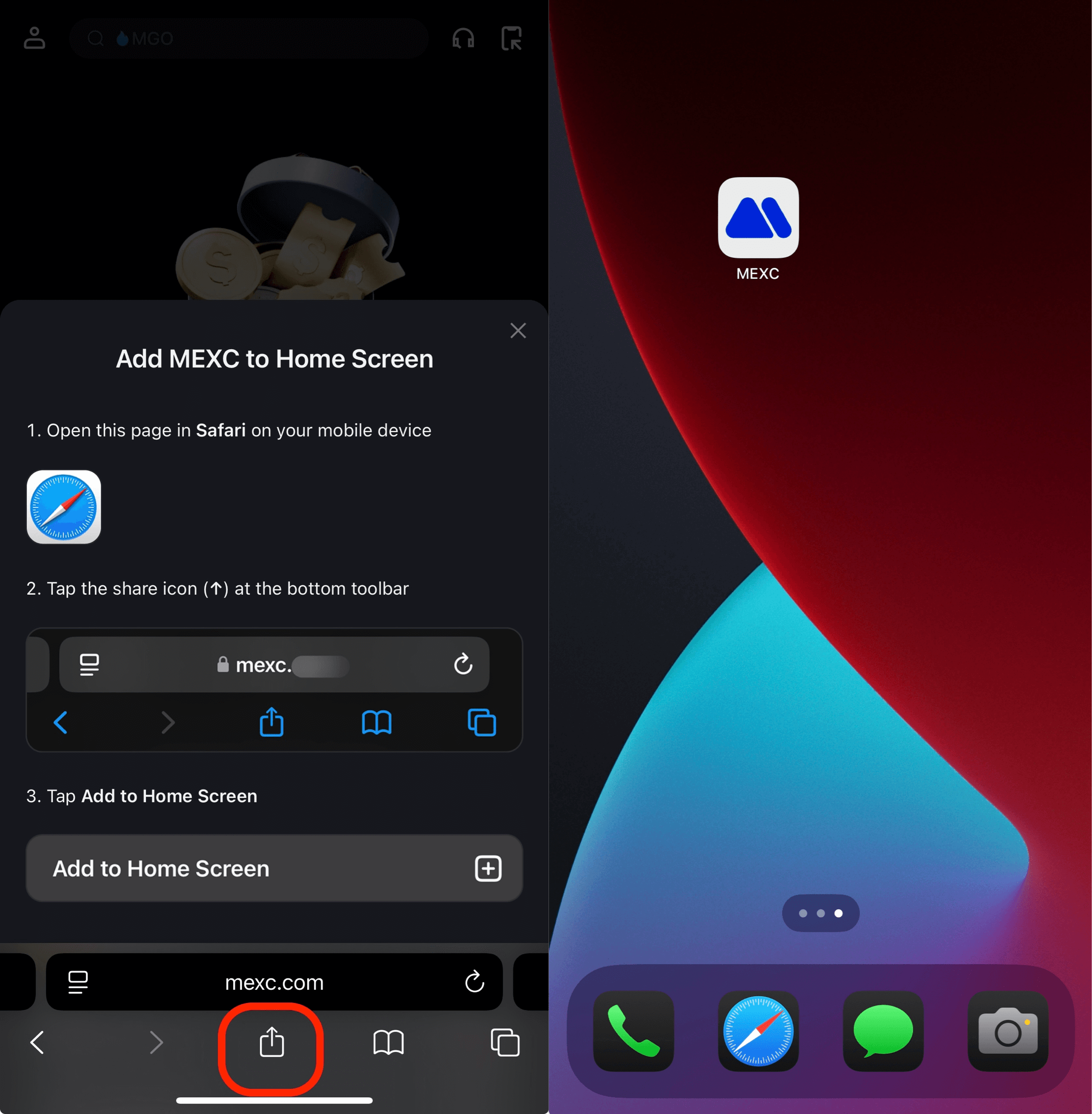
MEXC has officially rolled out its0-Fee Festevent, empowering users to significantly reduce their trading costs. With this initiative, users can truly save more, trade more, and earn more. By participating in the campaign, you'll enjoy ultra-low-fee trading on the MEXC platform while staying ahead of market trends and seizing fleeting investment opportunities the moment they arise. It's your gateway to smarter trading and greater wealth growth.
Recommended Reading:
- Why Choose MEXC Futures?Discover the unique advantages of trading Futures on MEXC and learn how to stay ahead in the derivatives market.
- How to Participate in M-Day?Master the steps and strategies for joining M-Day events and don’t miss out on daily airdrops of over 70,000 USDT in Futures bonus rewards.
- Futures Trading Guide (App Version): Get a step-by-step walkthrough of how to trade Futures on the MEXC mobile app and start trading with confidence.
Disclaimer: This information does not provide advice on investment, taxation, legal, financial, accounting, or any other related services, nor does it constitute advice to purchase, sell, or hold any assets. MEXC Learn provides information for reference purposes only and does not constitute investment advice. Please ensure you fully understand the risks involved and exercise caution when investing. The platform is not responsible for users' investment decisions.