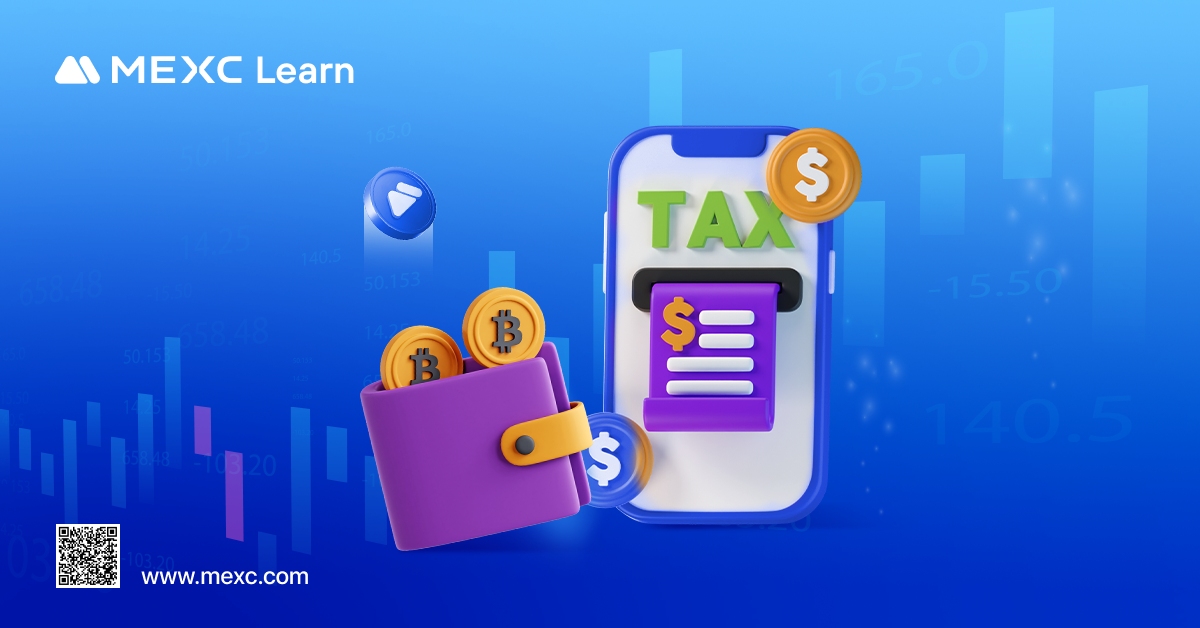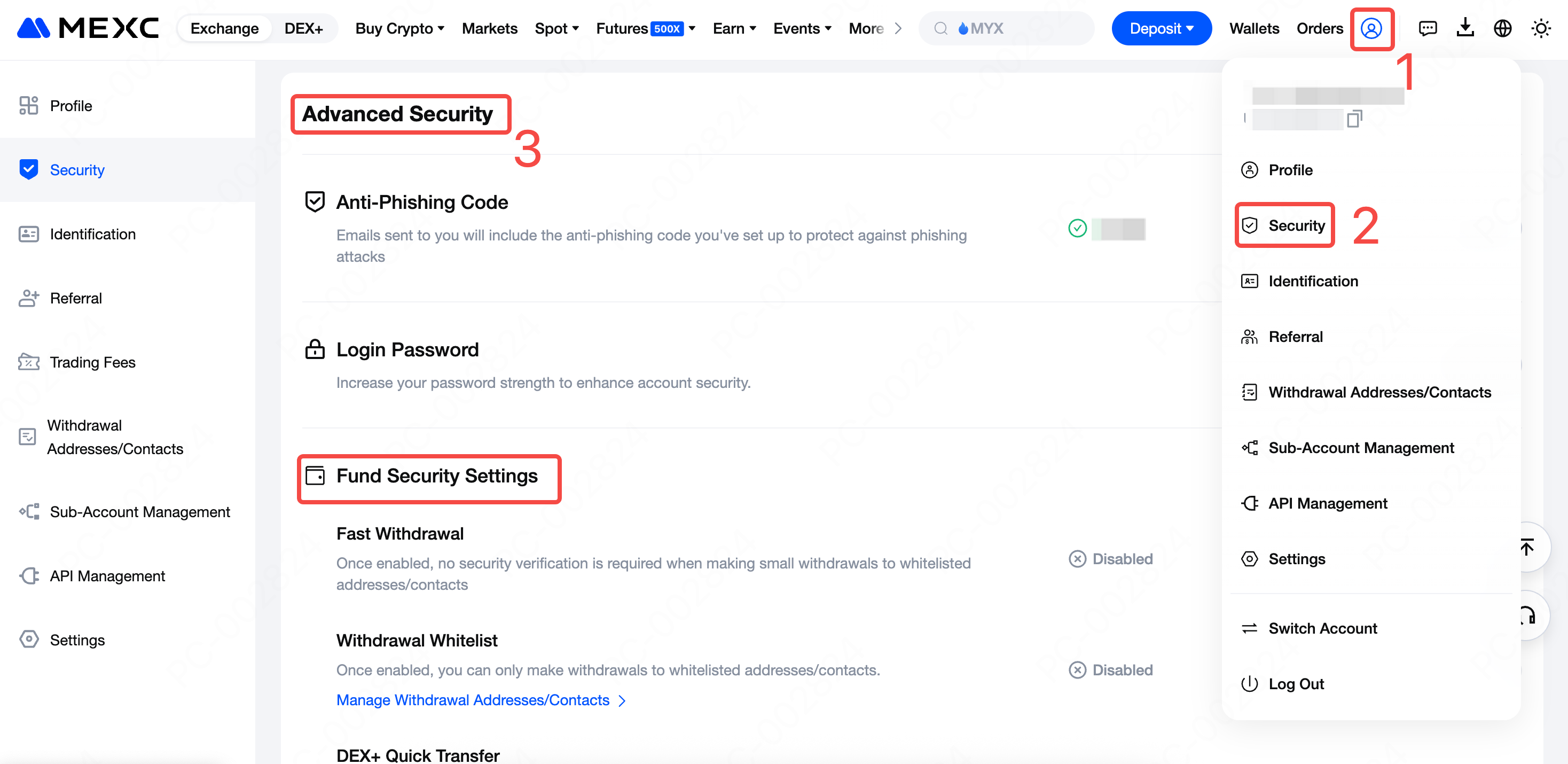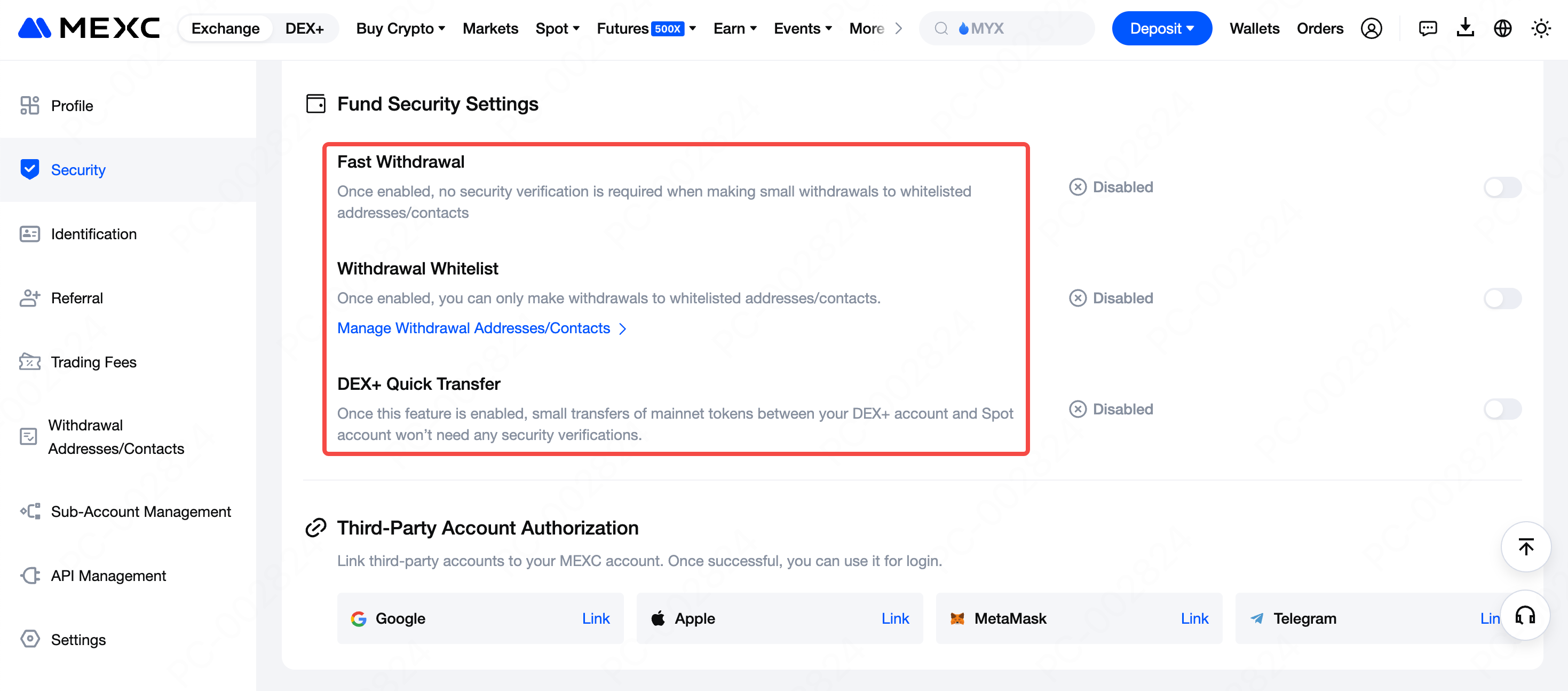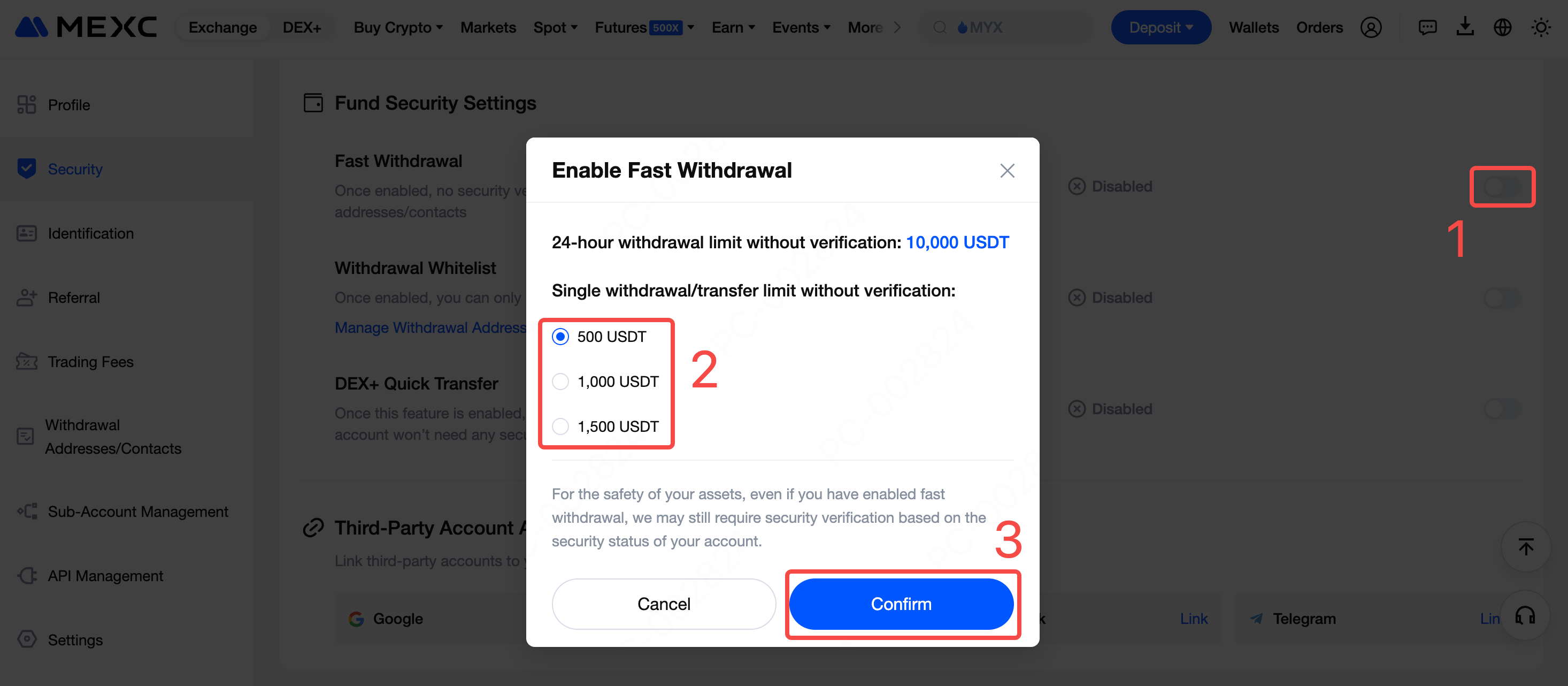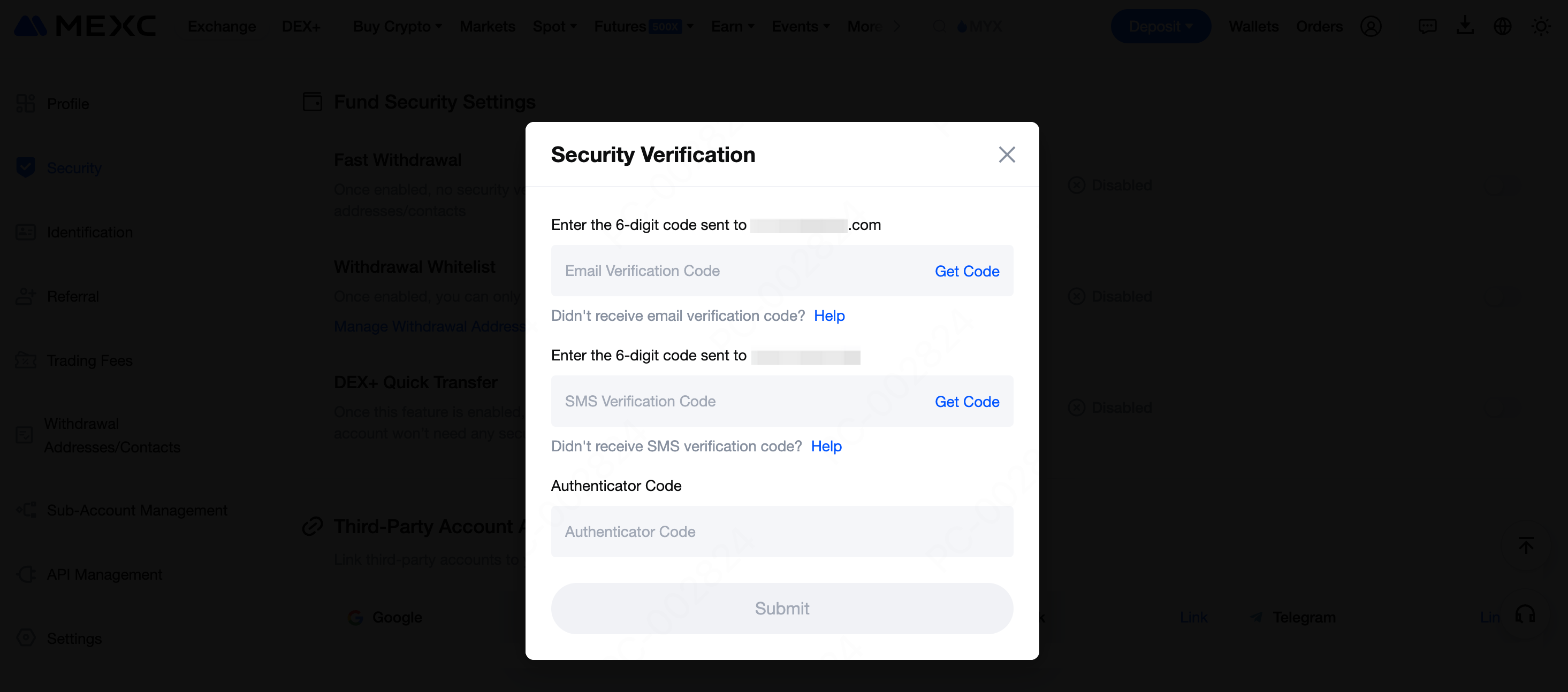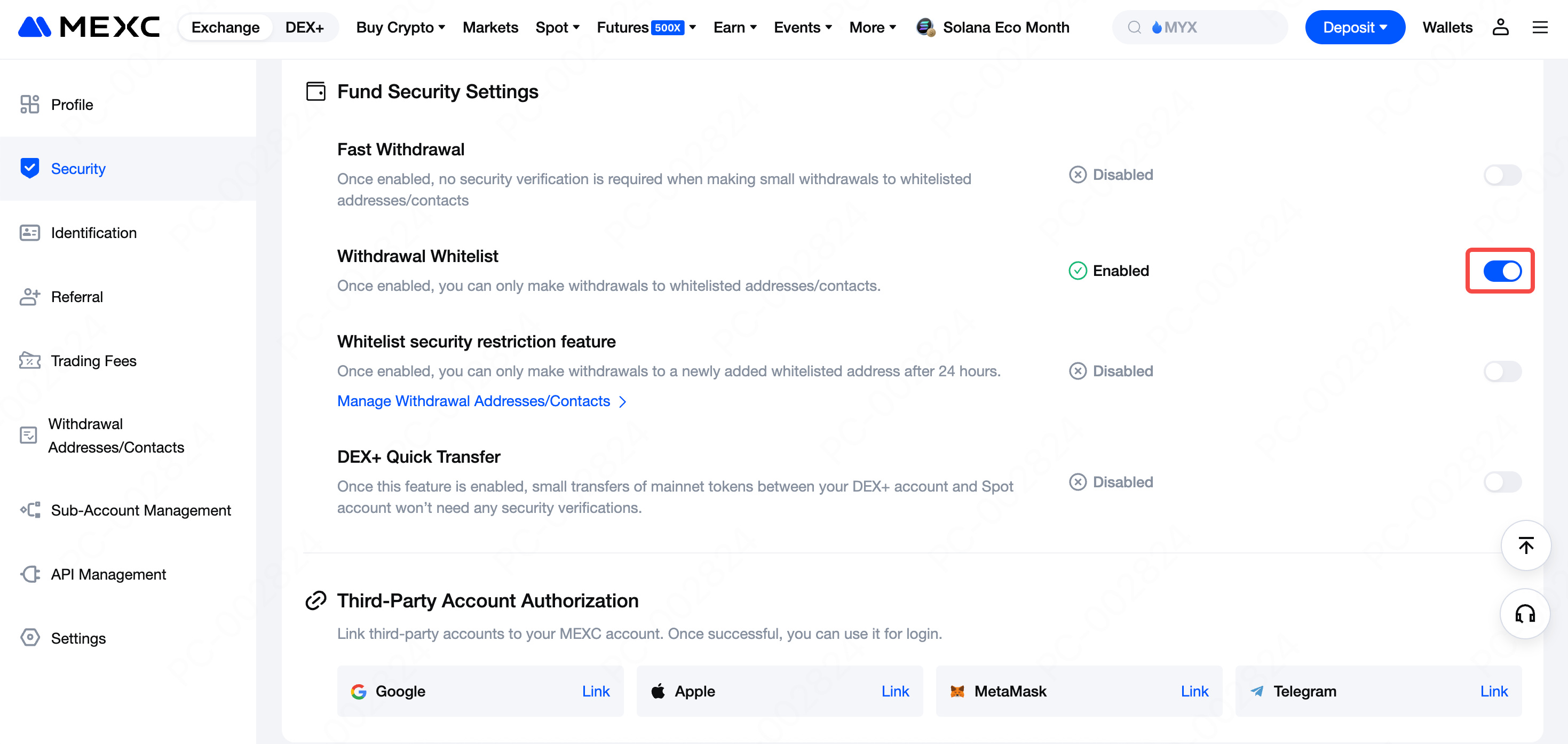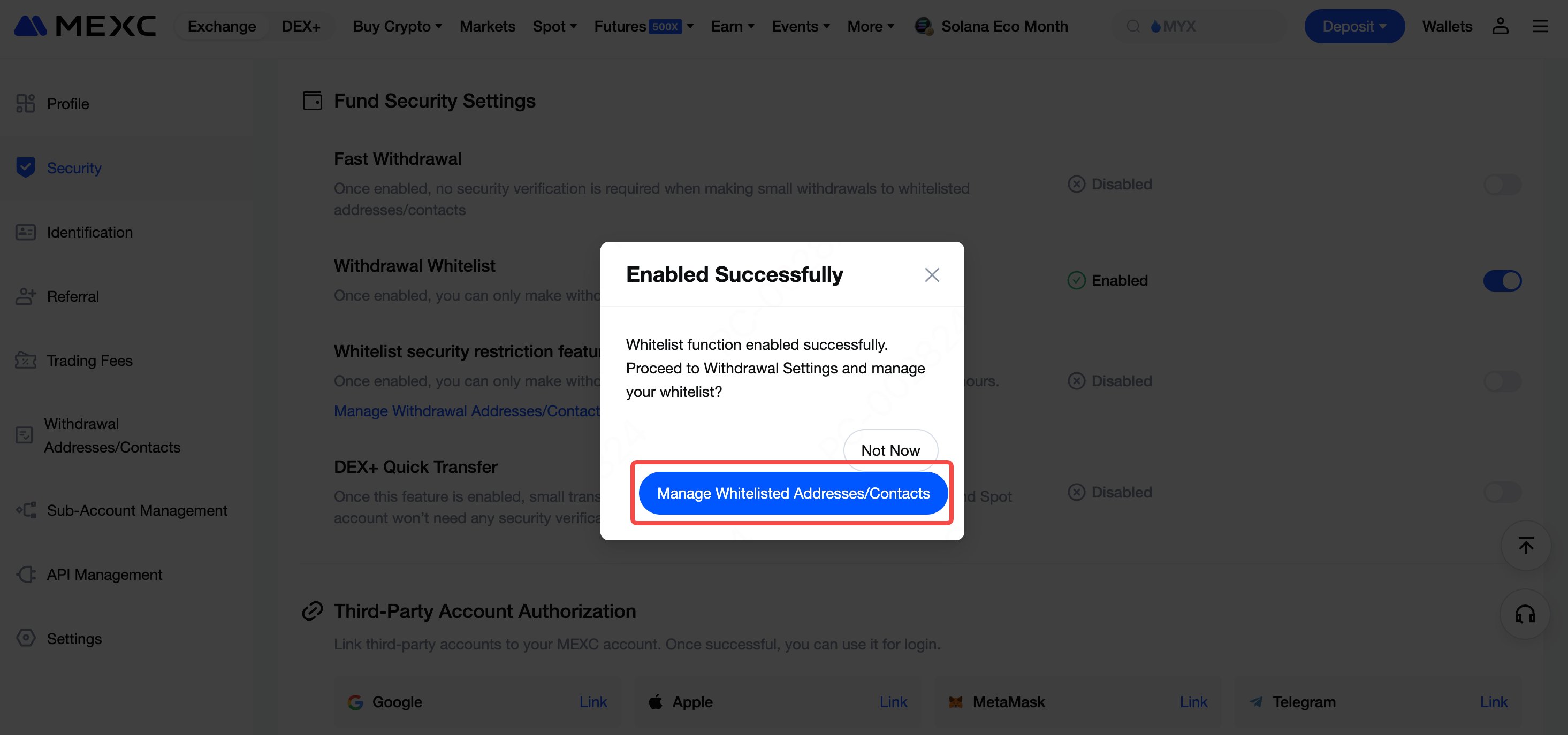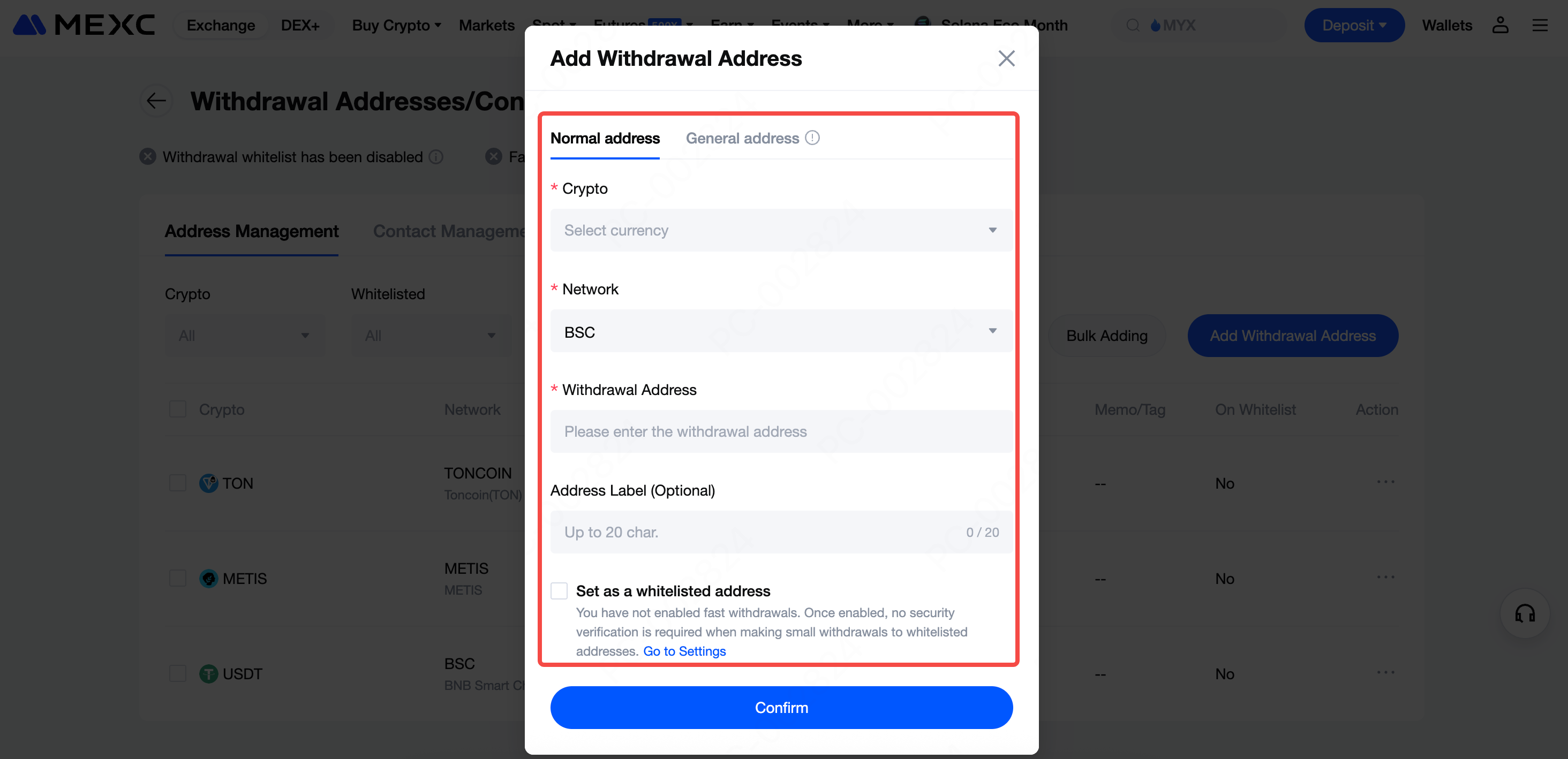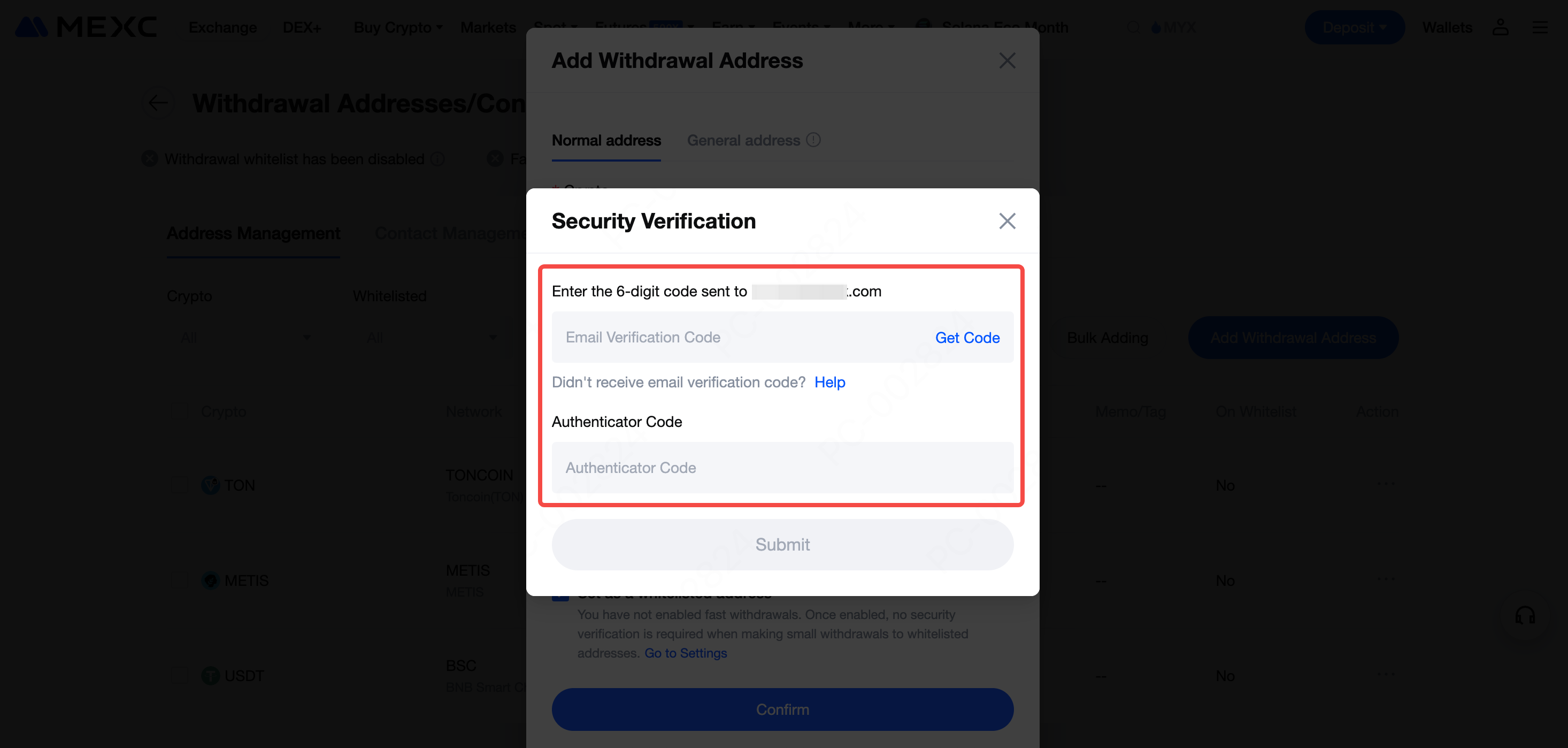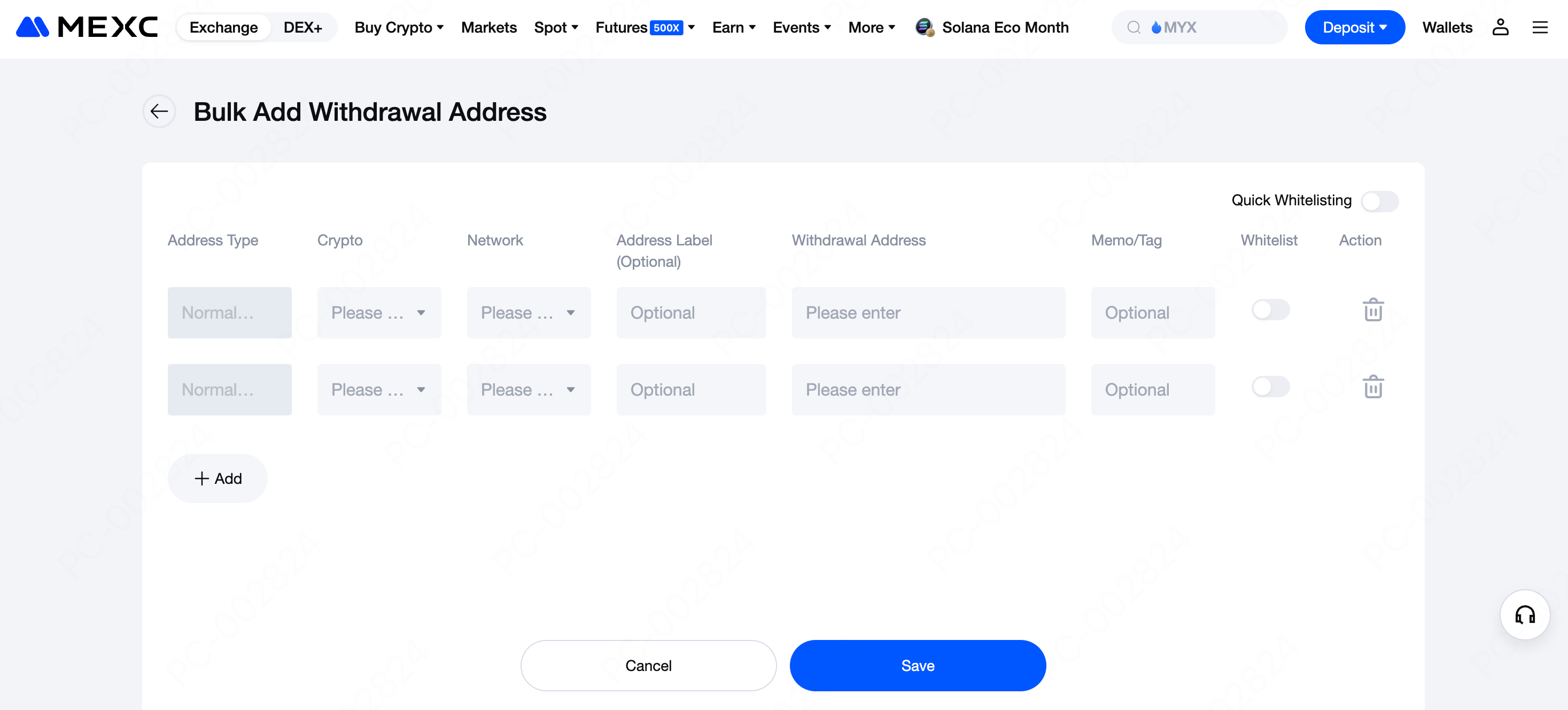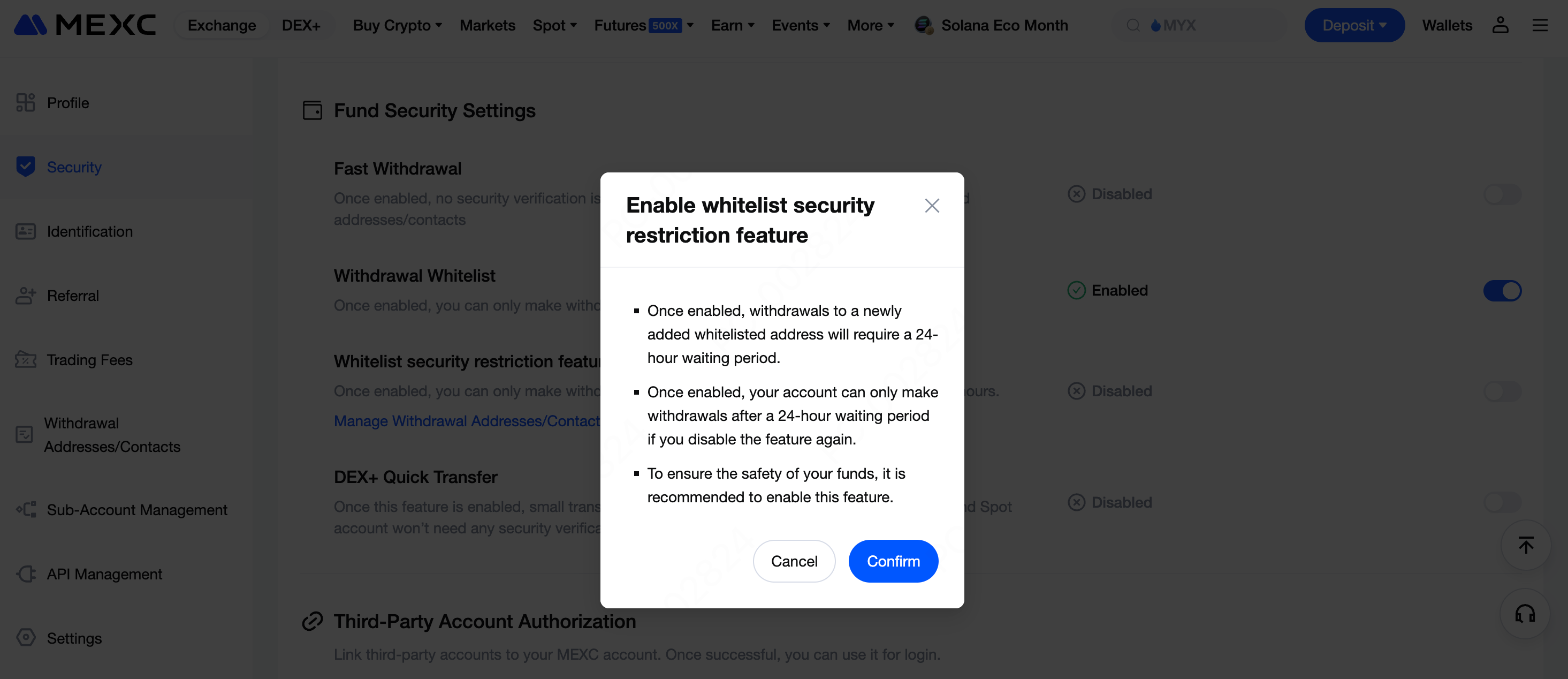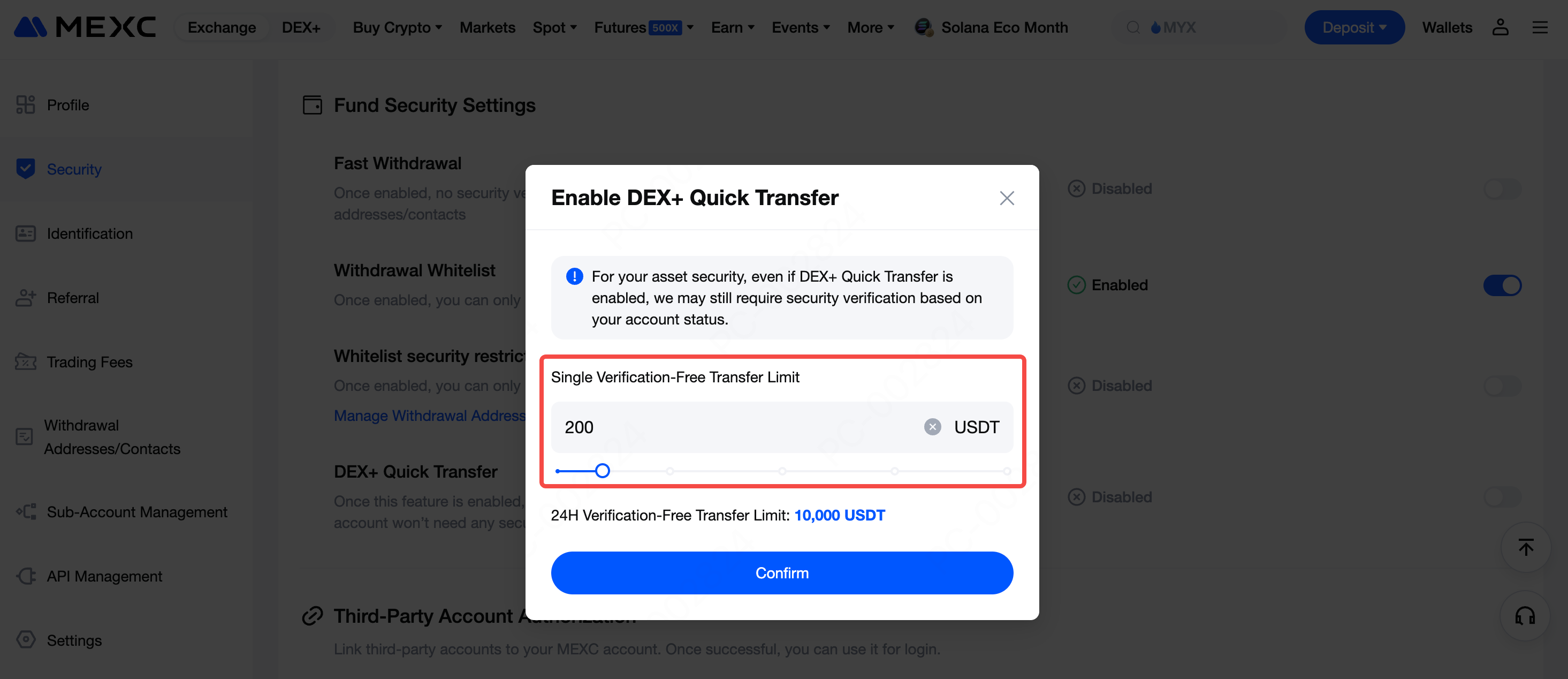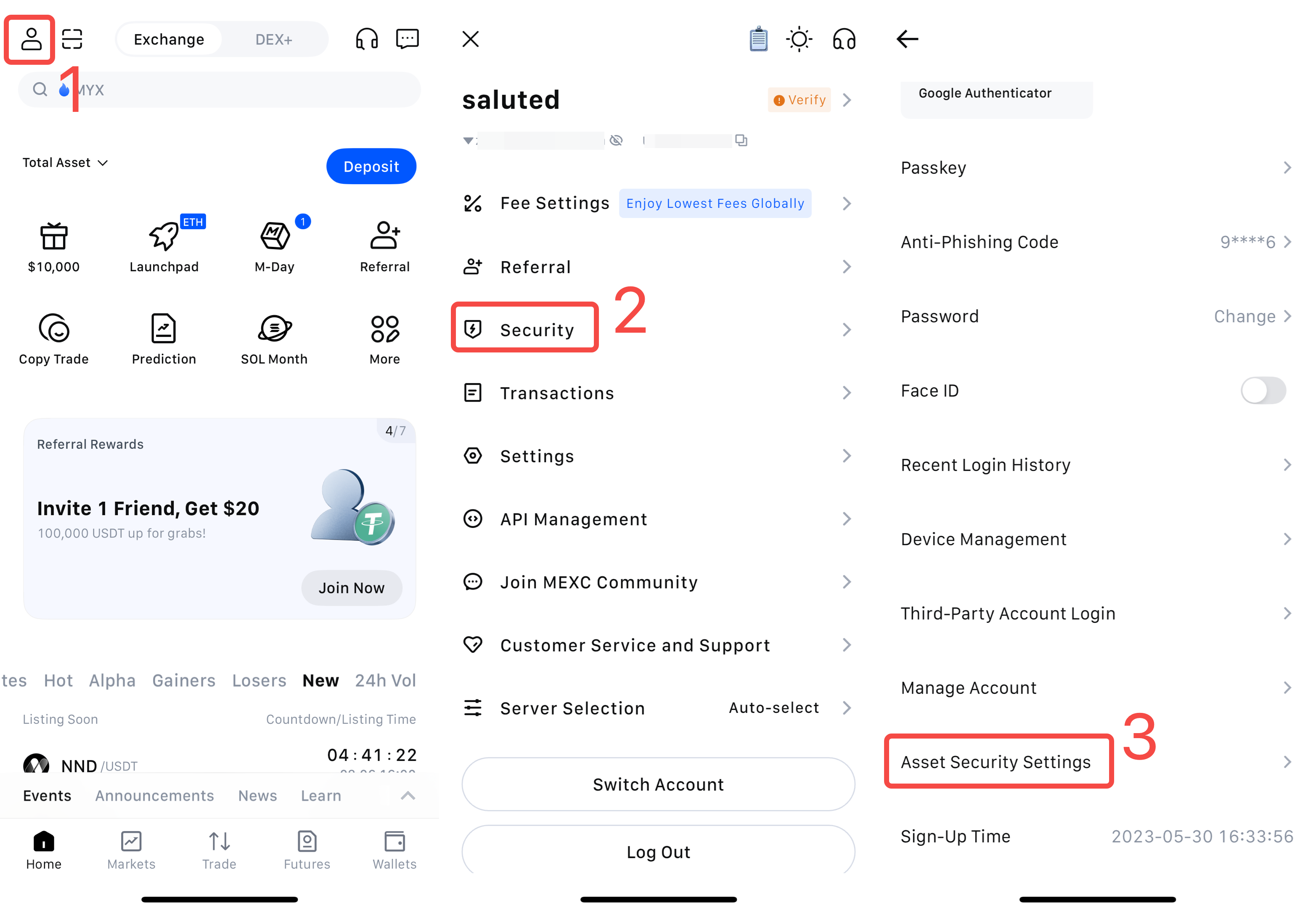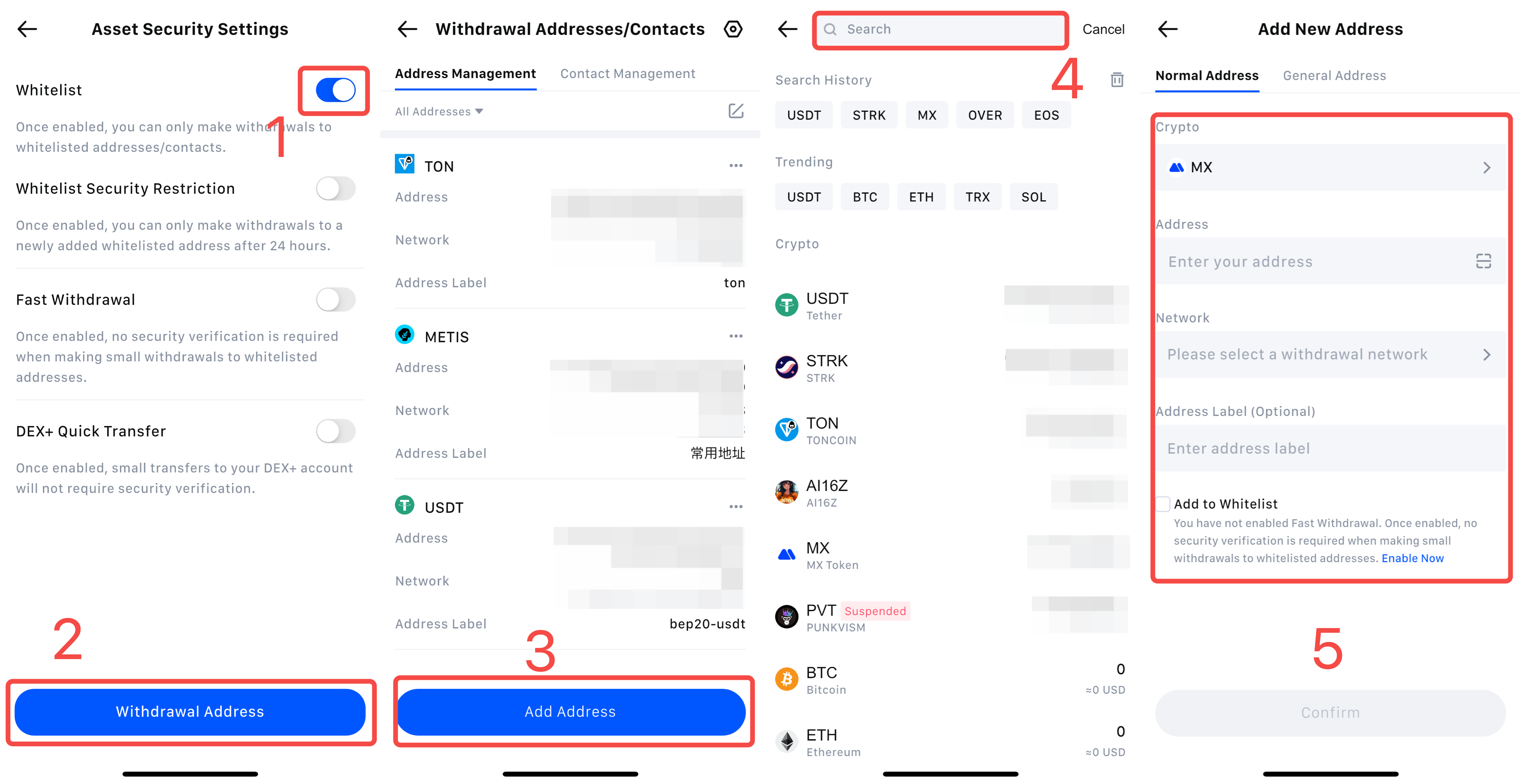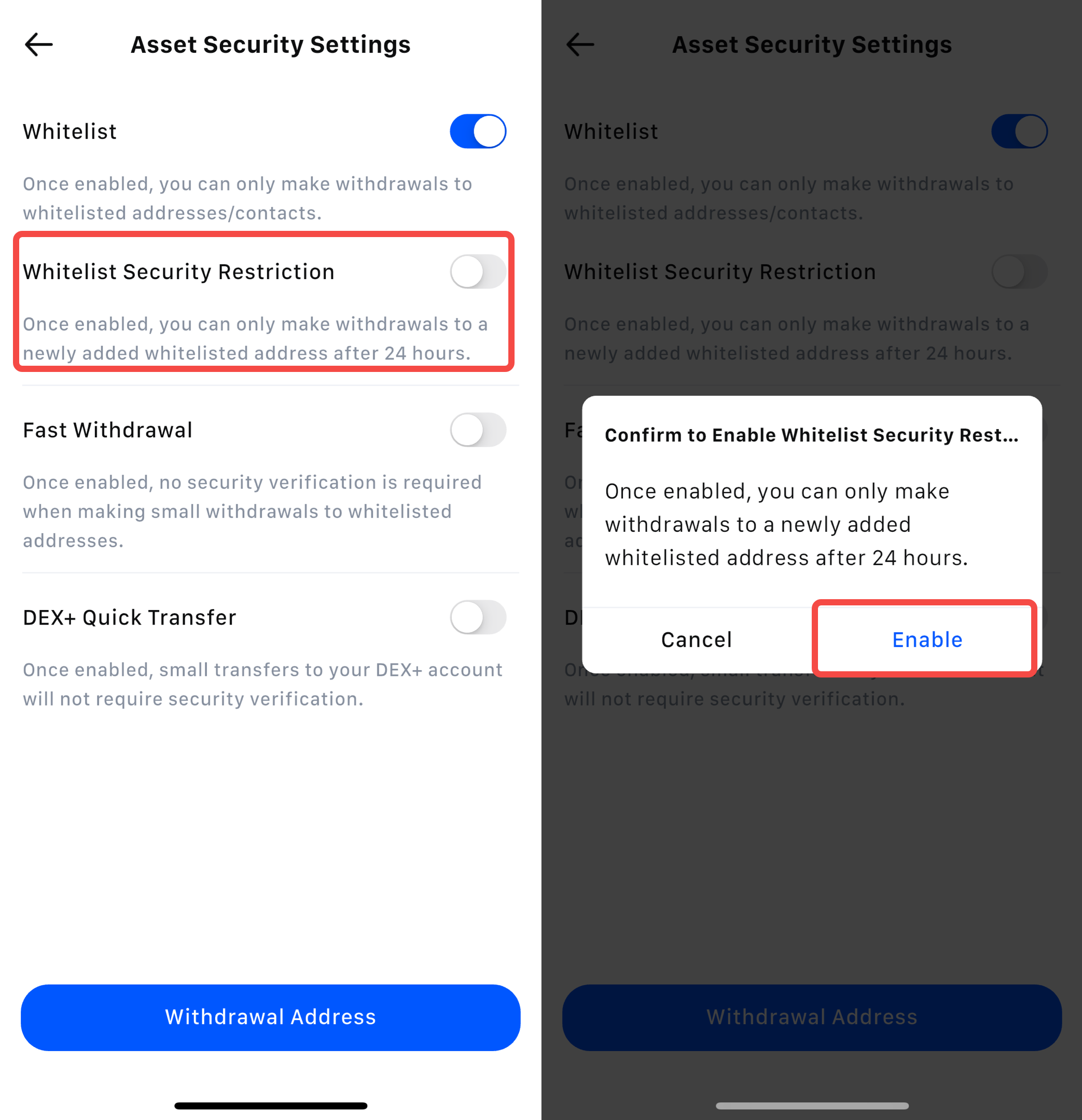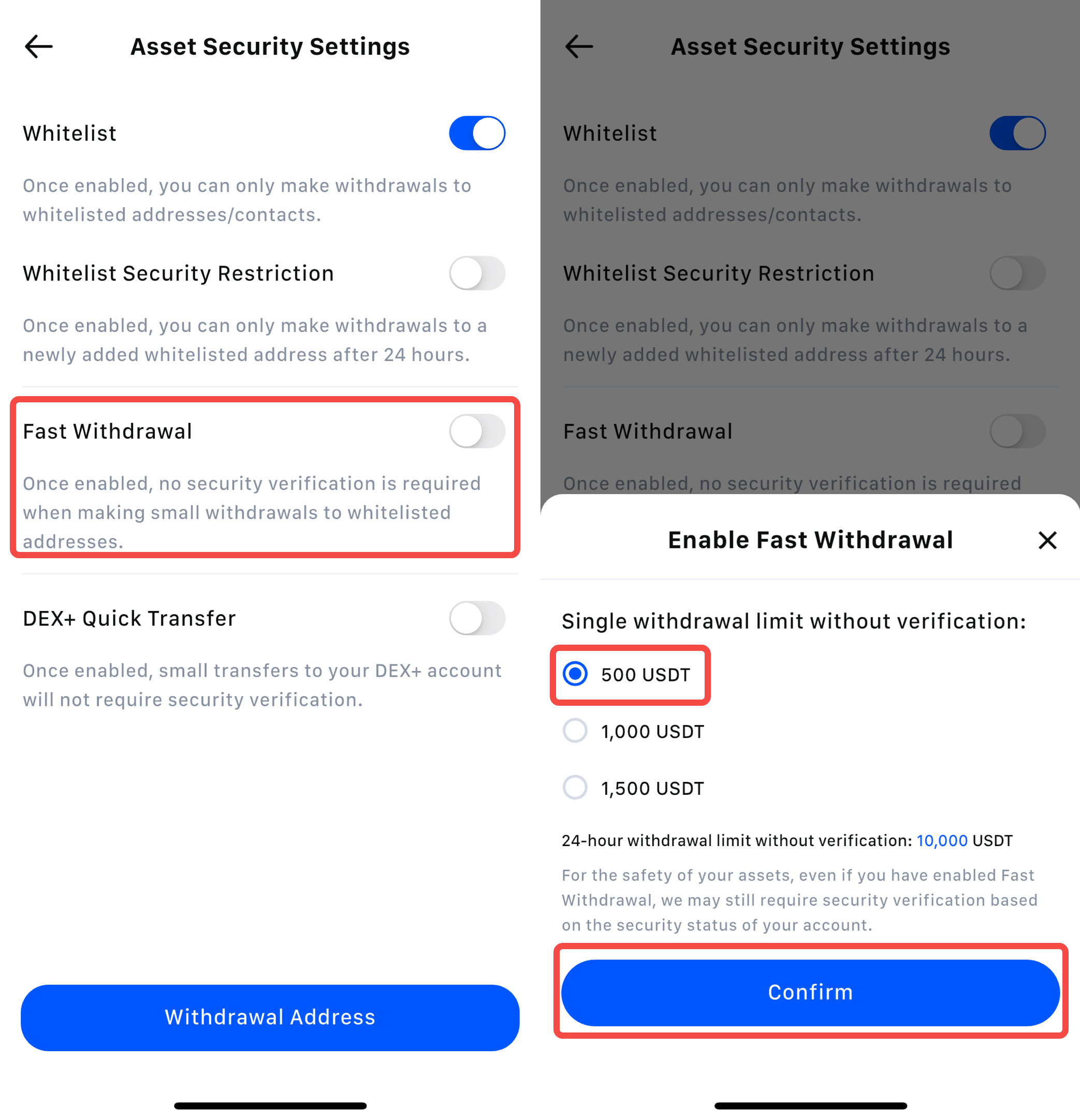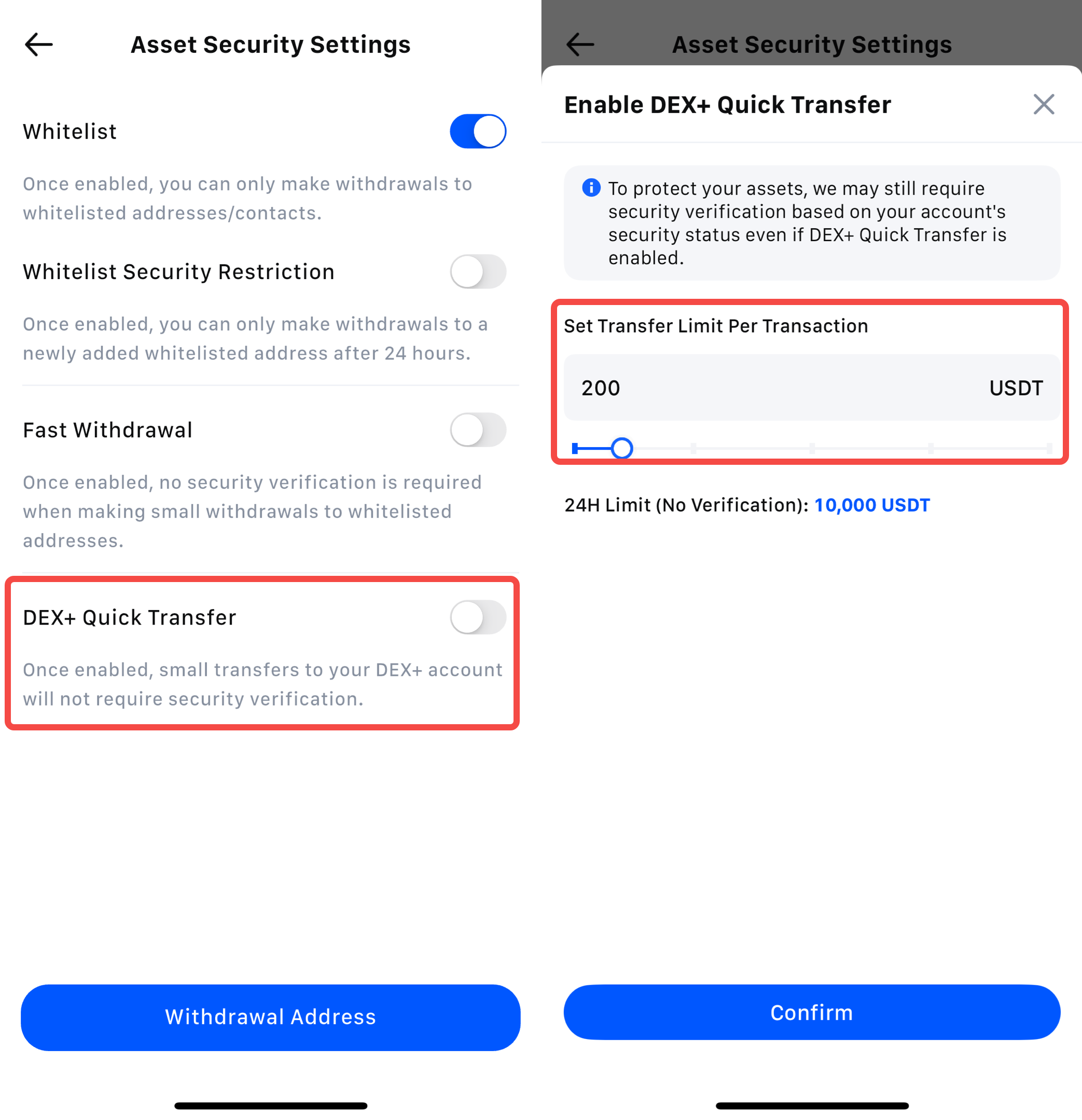The security issues in the field of cryptocurrency have always been a concern for both platforms and users. The impact of the Mt. Gox incident has not yet disappeared, and incidents of crypto theft continue to emerge. To safeguard user assets, MEXC provides two-factor authentication (2FA) and advanced security settings.
When initiating a withdrawal, you need to input email verification codes, mobile verification codes, and Google Authenticator codes. These are all security measures within the two-factor authentication (2FA) framework. To ensure the security of your account, it is recommended to enable at least one form of two-factor authentication. If you wish to learn how to set up Google Authenticator, you can refer to "Linking Google Authenticator." In the advanced security settings, you can configure withdrawals to ensure the safety of your personal assets.
Web
App
Log in to MEXC, hover over the user icon in the top right corner of the homepage, and selectSecurity. Scroll down to "Advanced Security," and below you will find "Fund Security Settings."
"Fund Security Settings" are divided into three features: Fast Withdrawal, Withdrawal Whitelist, and DEX+ Quick Transfer.
Click the toggle button on the right side of "Fast Withdrawal", select the single withdrawal/transfer amount limit without verification. Here, we will use 500 USDT as an example. Click on Confirm.
Fill in the security verification information and click on Confirm to enable Fast Withdrawal.
Please note that verification will be based on the two-factor authentication (2FA) settings you have personally configured. In the example shown below, the available verification methods are email verification, Google Authenticator verification, and mobile SMS verification.
After enabling Fast Withdrawal, when your single withdrawal amount is less than 500 USDT, it will no longer undergo two-factor authentication (2FA) and the withdrawal will be completed directly.
Click the toggle button on the right side of Withdrawal Whitelist and complete security verification to enable the feature.
It's important to note that before enabling the Withdrawal Whitelist, you are allowed to withdraw to any address. Once enabled, you can only withdraw to addresses in your whitelist.
Once the withdrawal whitelist has been successfully enabled, click on Manage Whitelist Addresses/Contacts to be redirected to the Withdrawal Addresses/Contacts settings page.
Click on Add Withdrawal Address, select Normal address, fill in the crypto, transfer network, withdrawal address, and address label (optional). Then, tick the checkbox next to "Set as a whitelisted address," and click Confirm.
Fill in the security verification information and click on Confirm to complete the addition of the withdrawal address. Similarly, verification will be based on the two-factor authentication (2FA) settings you have personally configured.
If you want to add multiple addresses to your whitelist in bulk, you can click on Bulk Adding. On the "Bulk Add Withdrawal Address" page, fill in the crypto, transfer network, address label (optional), withdrawal address, memo/tag (optional), and enable the "Whitelist" option. Once you have added all the addresses, click Save.
Whitelist Security Restriction Feature:
When the withdrawal whitelist is enabled, the Whitelist Security Restriction option will appear. Please note:
Once enabled, withdrawals to newly added whitelist addresses will require a 24-hour waiting period.
If you disable this feature after enabling it, your account will need to wait 24 hours before withdrawals can be made again.
For your asset security, it is strongly recommended to keep this feature enabled.
Click the toggle button next to "DEX+ Quick Transfer," enter the single verification-free transfer limit (1-2,000 USDT, e.g., 200 USDT), then click Confirm.
Fill in the security verification information and click Confirm again to enable the DEX+ Quick Transfer feature.
Once enabled, small transfers of mainnet tokens between your DEX+ account and Spot account will no longer require security verification.
Inside the app, tap the user icon in the top left corner, and select Security. Then, scroll down to the bottom of the page and select Asset Security Settings.
1) Tap the toggle button on the right side of Whitelist, enter the verification code for two-factor authentication, and the whitelist feature will be enabled. Once enabled, you can only withdraw to addresses on the whitelist, and withdrawals to other addresses will not be possible.
2) If you do not have any addresses on the whitelist, tap on Withdrawal Address below to enter the page to add whitelist addresses.
3) Tap on Add Address.
4) In the search bar, enter the crypto you want to add. In this example, we will use MX.
5) Fill in the crypto, address, network details, etc. Then, tick the box next to "Add to Whitelist," and tap on Confirm to finish.
Whitelist Security Restriction:
When the withdrawal whitelist is enabled, the Whitelist Security Restriction option will appear. Please note:
Once enabled, withdrawals to newly added whitelist addresses will require a 24-hour waiting period.
If you disable this feature after enabling it, your account will need to wait 24 hours before withdrawals can be made again.
For your asset security, it is strongly recommended to keep this feature enabled.
Tap the toggle button on the right side of "Fast Withdrawal," select the single withdrawal limit without verification, tap on Confirm, enter the verification code for two-factor authentication, and the Fast Withdrawal feature will be enabled. The image below displays the single withdrawal limit without verification of 500 USDT being set.
Once the Fast Withdrawal feature is enabled, security verification will no longer be required for making small withdrawals (such as 500 USDT) to whitelisted addresses, allowing for swift withdrawals.
Tap the toggle button next to "DEX+ Quick Transfer," enter the set-transfer limit per transaction (1-2,000 USDT, e.g., 200 USDT), then tap Confirm.
Fill in the security verification information and tap Confirm again to enable the DEX+ Quick Transfer feature.
Once enabled, small transfers of mainnet tokens between your DEX+ account and Spot account will no longer require security verification.
If you frequently make withdrawals, withdrawal settings can enhance your efficiency and effectively safeguard your assets.
The Fast Withdrawal feature allows you to initiate withdrawals within a certain fund range without requiring 2FA, enabling you to quickly withdraw funds. When combined with the use of the Withdrawal Whitelist, you can swiftly withdraw to frequently used addresses without the need to copy these addresses each time. You only need to label these addresses when setting up the whitelist.
In practical usage scenarios, if you have a habit of long-term investment, you can purchase the tokens you invest in on the MEXC platform and then use the Whitelist feature to quickly withdraw to various wallet addresses. If you frequently make small transfers to certain addresses, such as paying salaries to collaborators, using the Fast Withdrawal feature can also enhance your efficiency.
Disclaimer: This information does not provide advice on investment, taxation, legal, financial, accounting, or any other related services, nor does it constitute advice to purchase, sell, or hold any assets. MEXC Learn provides information for reference purposes only and does not constitute investment advice. Please ensure you fully understand the risks involved and exercise caution when investing. The platform is not responsible for users' investment decisions.